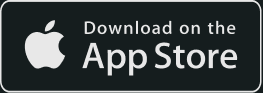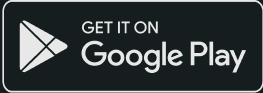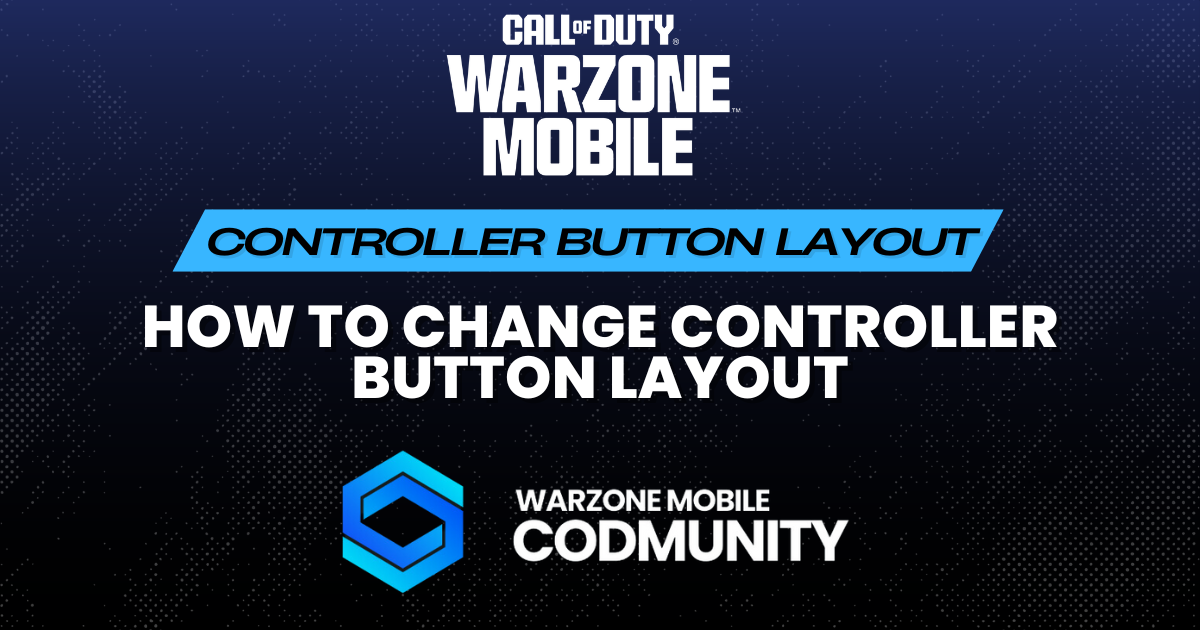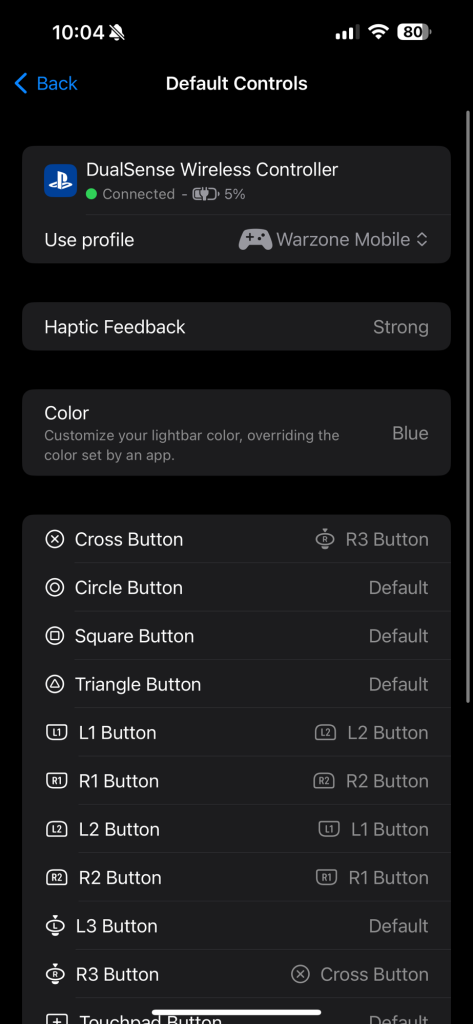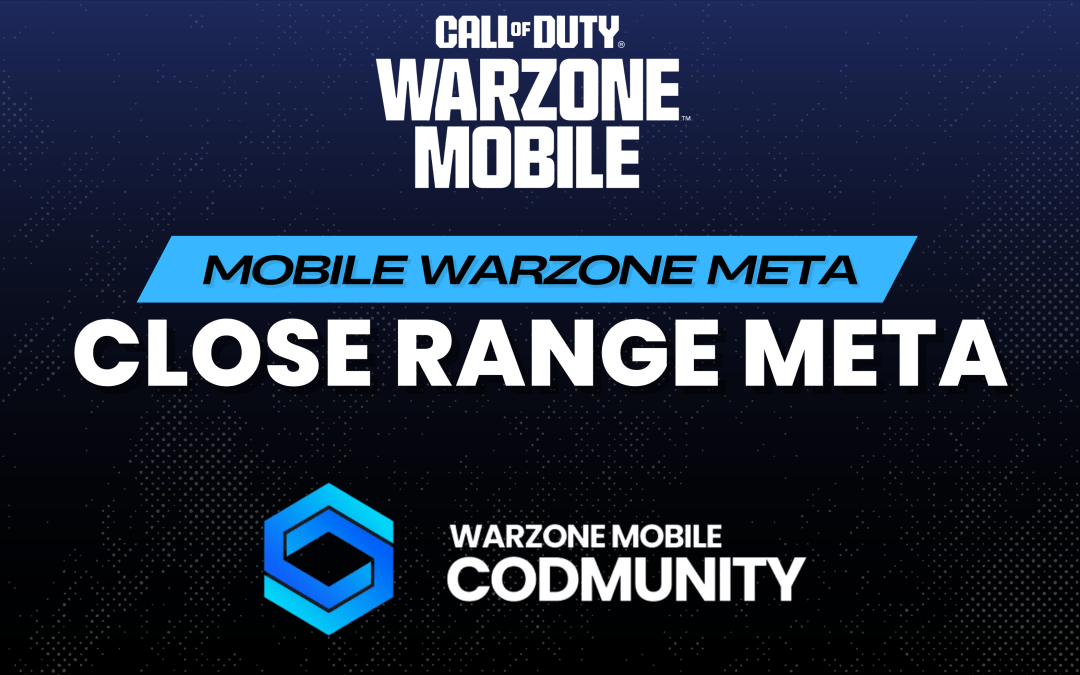With the highly anticipated release of Warzone Mobile, players are eager to enhance their gaming experience by connecting their wireless PS5 controllers directly to their iPhones. This integration not only elevates the gameplay but also brings a console-like feel to the mobile platform. Here’s your complete guide on how to connect your PS5 controller to your iPhone and customize the controller button layout for an optimal Warzone Mobile experience.
Connecting Your PS5 Controller to iPhone for Warzone Mobile
Before diving into the customization of your controller, ensure that it’s properly connected to your iPhone. Here’s a step-by-step guide:
- Initial Preparation: Confirm that your PS5 controller is powered off to start the pairing process correctly.
- Entering Pairing Mode: Simultaneously press and hold the PS button and the Create (or Share) button. Wait until the controller’s light bar starts flashing, indicating it’s in pairing mode and discoverable by your iPhone.
- Bluetooth Pairing: Navigate to the Bluetooth settings on your Apple device. Here, you’ll see the controller appear in the list of devices available for pairing. Select it to establish a Bluetooth connection.
Once the connection is successful, Warzone Mobile will display a “Controller Connected” icon, confirming that your PS5 controller is ready to use.
Customizing Your Controller Button Layout in Warzone Mobile
After connecting your controller, it’s time to tailor the button layout to fit your personal preferences or the setup you’re accustomed to using. Follow these steps to adjust your controls:
- Open the Settings app on your iPhone.
- Tap on General, and then select Game Controller.
- In this menu, you’ll find options to modify the button assignments to your liking. This flexibility allows you to personalize your gameplay experience, ensuring that your controller feels intuitive and enhances your performance in Warzone Mobile.
By customizing your controller settings, you can optimize your reactions and commands, potentially giving you an edge in the competitive environment of Warzone Mobile. It’s all about finding the right setup that suits your playstyle, ensuring that every press and command is exactly as you intend.
Conclusion
Embracing the new possibilities with Warzone Mobile and your PS5 controller can significantly transform your mobile gaming experience. By following these straightforward steps, you can enjoy a seamless, responsive, and personalized gameplay experience right at your fingertips. Whether you’re strategizing for a solo match or coordinating with your squad, the right controller setup can be a game-changer in your quest for victory.
Warzone Loadout CODMunity App
For Warzone enthusiasts seeking to elevate their game further, the Warzone Loadout CODMunity app is an indispensable tool. Boasting over a million downloads, this app is the premier resource for finding the best loadouts for any Warzone mode, providing rankings, top 250 ranked play information, a unique camo tracker, and much more. Make sure to integrate this tool into your gaming strategy for an unmatched Warzone experience.